How to Install the Temple Wallet
Learn how to easily install the Temple Wallet browser extension with our step-by-step guide. Securely manage your Tezos and EVM assets in one place. Works with Chrome, Brave, Edge, and Vivaldi.

Temple Wallet
The best and the most popular wallet for Tezos and EVM blockchains
Dowload the Temple Wallet1. Open the download page on the Temple Wallet website
Click the button below to open the download page on the Temple Wallet website:
We recommend you to use Chromium-based browsers such as Google Chrome, Brave, Edge, or Vivaldi.
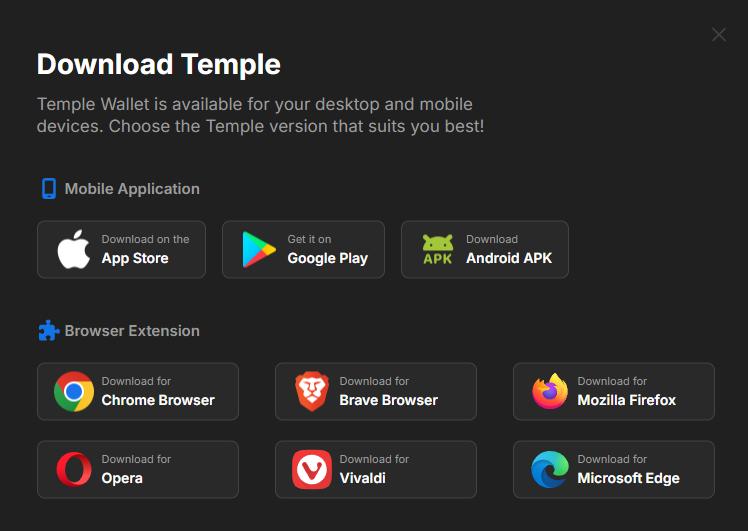
2. Choose your platform
Choose the platform on which you want to install the Temple Wallet. We recommend you to use Chromium-based browsers such as Google Chrome, Brave, Edge, or Vivaldi.
Unfortunately, because of very strange and complicated routes that took Mozilla on how to develop the Firefox engine. The Firefox is constantly lacking of all features that are fastly adopted by Chromium-based browsers, so we can't guarantee that all our features will be working properly because these features can be NOT implemented by the Mozilla team.
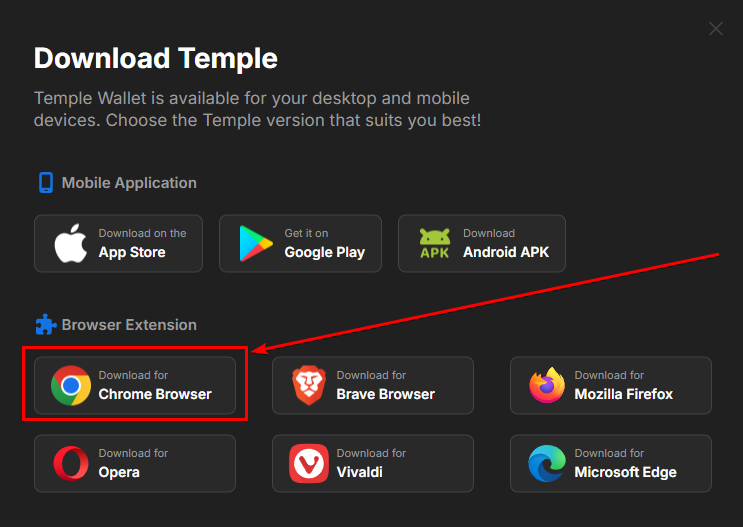
3. Click on the Get or Install button
Click the Get or Install or Add to Chrome button to install the Temple Wallet Extension in your browser, then click the Add extension button.
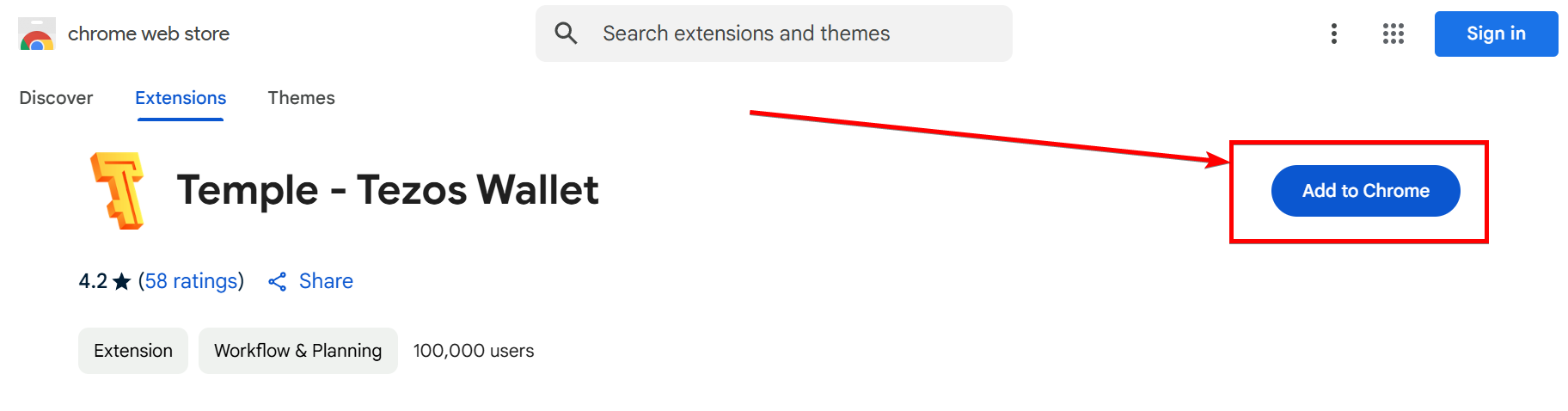
4. Pin the Temple Wallet Extension to your URL bar
Click on the puzzle icon to open the list of your installed extension, the find your newly installed Temple Wallet and click on the pin icon to pin it to your URL bar.
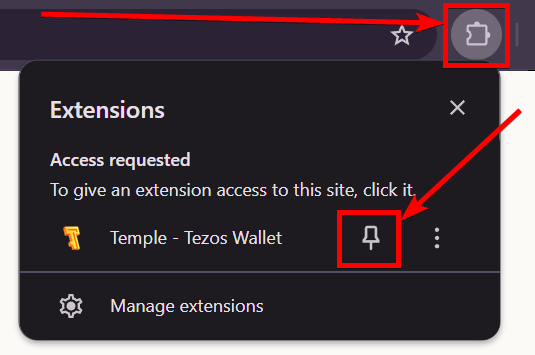
5. Create a new wallet or Import your curent wallet
Now you can choose to Create a new Wallet or to Import your existing Wallet.
For your convenience, we have step-by-step tutorials on how to perform this task, so you are covered. Just choose the appropriate guide below:

Create a new Wallet

Import your existing Wallet
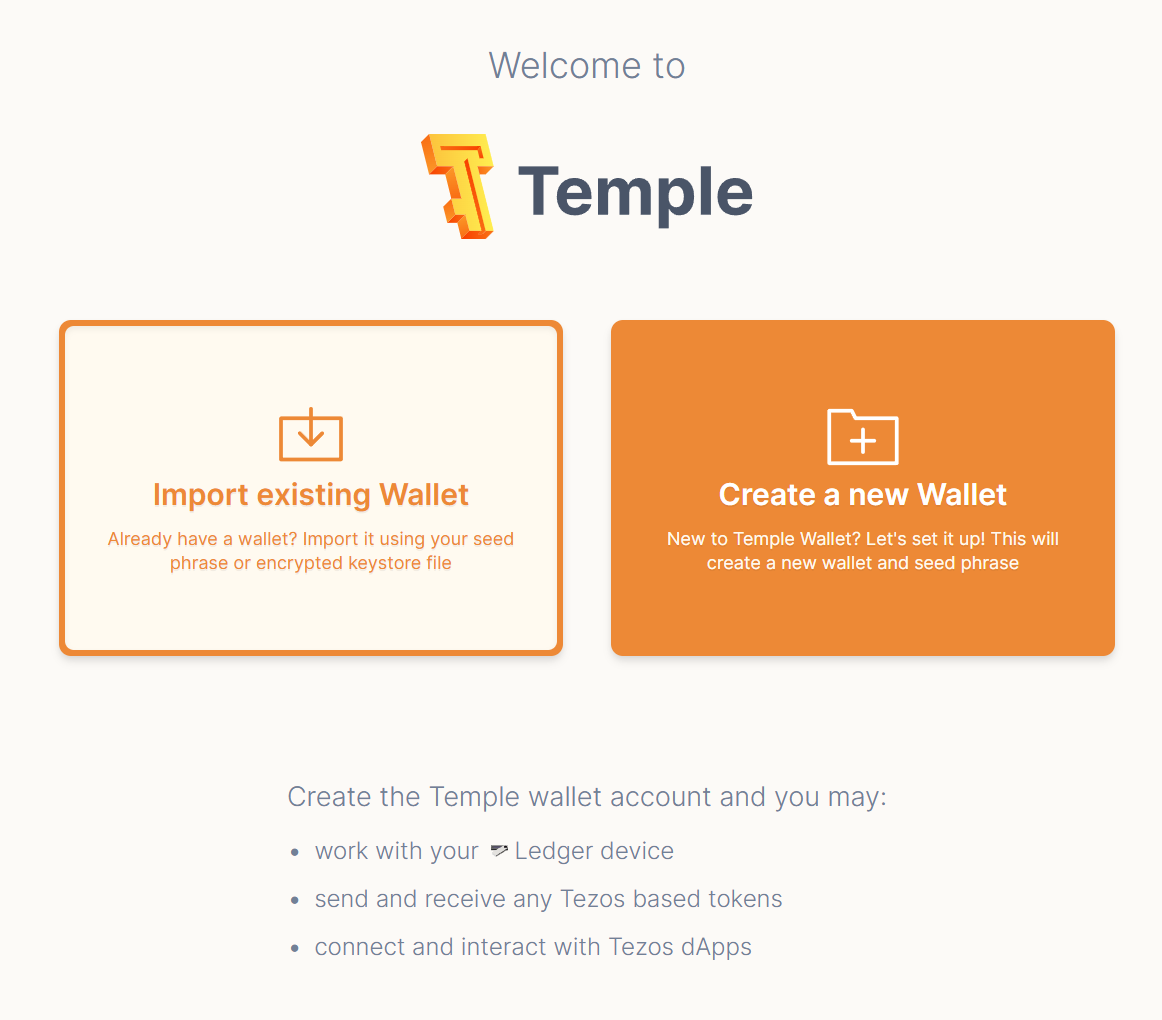
Conclusion
Congratulations! You have successfully installed the Temple Wallet, the best browser extension for managing assets on both Tezos and EVM-compatible blockchains. By following this step-by-step guide, you've learned how to easily download Temple Wallet, select the correct version for your preferred Chromium-based browser (such as Google Chrome, Brave, Edge, or Vivaldi), add the Temple Wallet Extension, and conveniently pin it to your URL bar for quick access.
Temple Wallet stands out as a powerful and user-friendly multichain wallet, providing a seamless experience whether you're interacting with the Tezos network or diving into the vast ecosystem of EVM chains. This installation is your first step towards securely managing, sending, and receiving tokens, interacting with decentralized applications (dApps), and exploring the full potential of both blockchain worlds from a single, unified interface.
As one of the best wallets for Tezos and EVM, Temple prioritizes security and ease of use. With the Temple Wallet Extension now active in your browser, you are perfectly positioned for the next stage: either choosing to Create a new Wallet to start fresh or opting to Import your existing Wallet, allowing you to bring your current assets and history (even from wallets like MetaMask, using our separate guide) into the Temple ecosystem.
Embark on your decentralized journey with confidence. Installing Temple Wallet is your gateway to efficiently navigating the exciting and rapidly evolving landscape of Tezos and EVM blockchains. Welcome to the Temple community!
